Radiolink Pixhawk v3 design manual
fmuv3 firmware

radiolink pixhawk v3 design
fmuv2 firmware

radiolink pixhawk v2 design
Weight & Dimension
Dimention: 82.2*51.8*16.5mm(3.2″*2″*0.65″)
Weight: 38g(1.34oz, PIXHAWK only)
Hardware Specification
Main Processor: STM32F427VIT6
Coprocessor: STM32F100C8T6
Sensor
Gyro: MPU6000
E-compass: QMC5883L
Barometer: MS5611
Port: XH socket
SPK/DSM: 1
Mavlink UART: 2(with CTSRTS)
USB Port: 2
BUZZER: 1
SWITCH: 1
ADC Port: 3.3V*1&6.6V*1
SERIAL4/5 Port: 1
GPS UART: 1
CAN Port: 1
SPI Port: 1
I2C Port: 1
RC In(TX Signal Supported): SBUS/PPM
RSSI ignal Strength Input: PWM/3.3V
PWM Output: 8 OneShot/PWM Output(Configurable)
Aux Output: 6 PWM Output(Configurable)
SD Card Port: 1
Power Module Specifications
Input Voltage: 2-8S
Input Current: 90A
Output Voltage: 5.1V
Output Current: 2A
Input Current(connect to one ESC only): 90A
Adaptable Models
Rotary/3-8 copter/Fixed Wing/VTOL/Car/Boat/Robot/Mower
Specifications:
USB Voltage: 5V±0.3V
Operating Temperature: -40~80℃
Advices
For the users who firstly use PIXHAWK, we suggest that you use PIXHAWK following below steps:
① You have to install the mission planner and driver from here and familiar with the menu.
Download the latest Mission Planner from here:latest Mission Planner
Download the driver form here: https://www.microsoft.com/net/download/dotnet-framework-runtime/net462
② To establish a connection you must first choose the communication method/channel you want to use, and then set up the physical hardware and Windows device drivers. You can connect the PC and autopilot using USB cables, Telemetry Radios, Bluetooth, IP connections etc.
③ Download the update firmware by USB cable if you need.
④ Connect Mission Planner to AutoPilot, and then connect receiver to AutoPilot to finish the calibration of transmitter, Accelerometer and compass.
⑤ Setup RC transmitter flight mode.
⑥ Assemble aircraft and finish the pre-flight checklist.
⑦ PID usage.
⑧ Advanced configuration.
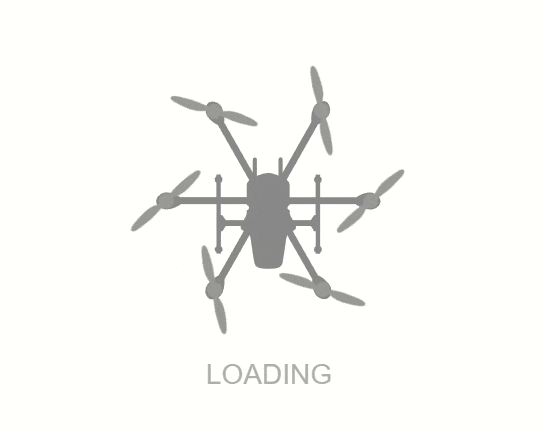
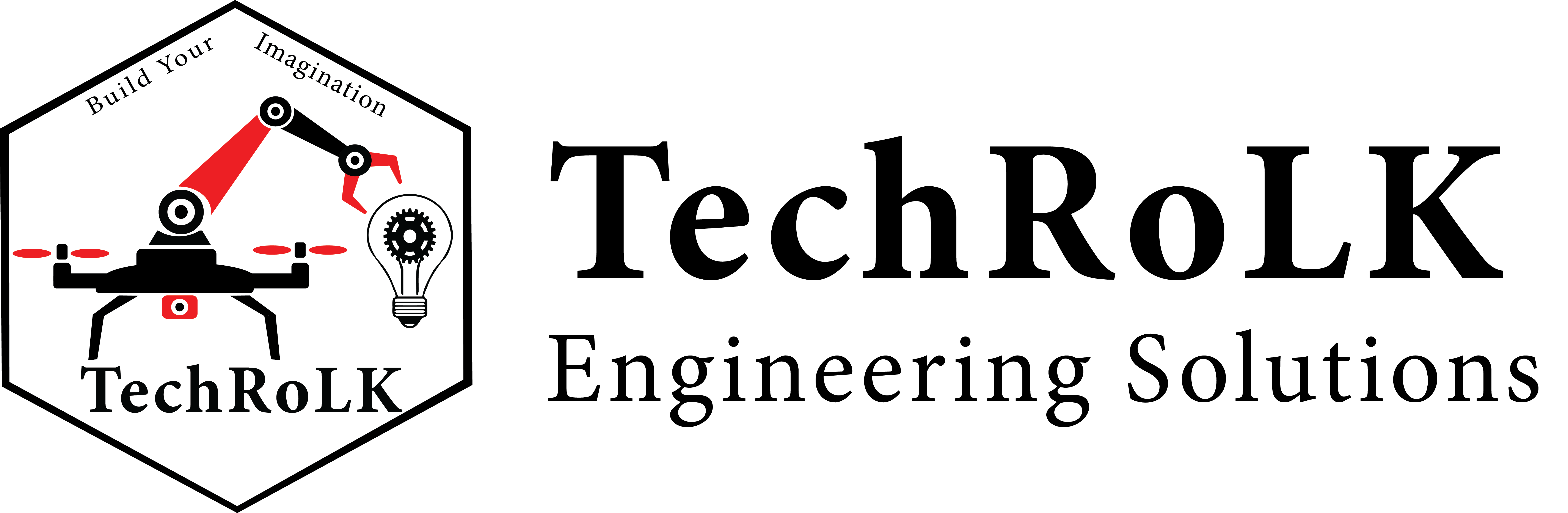
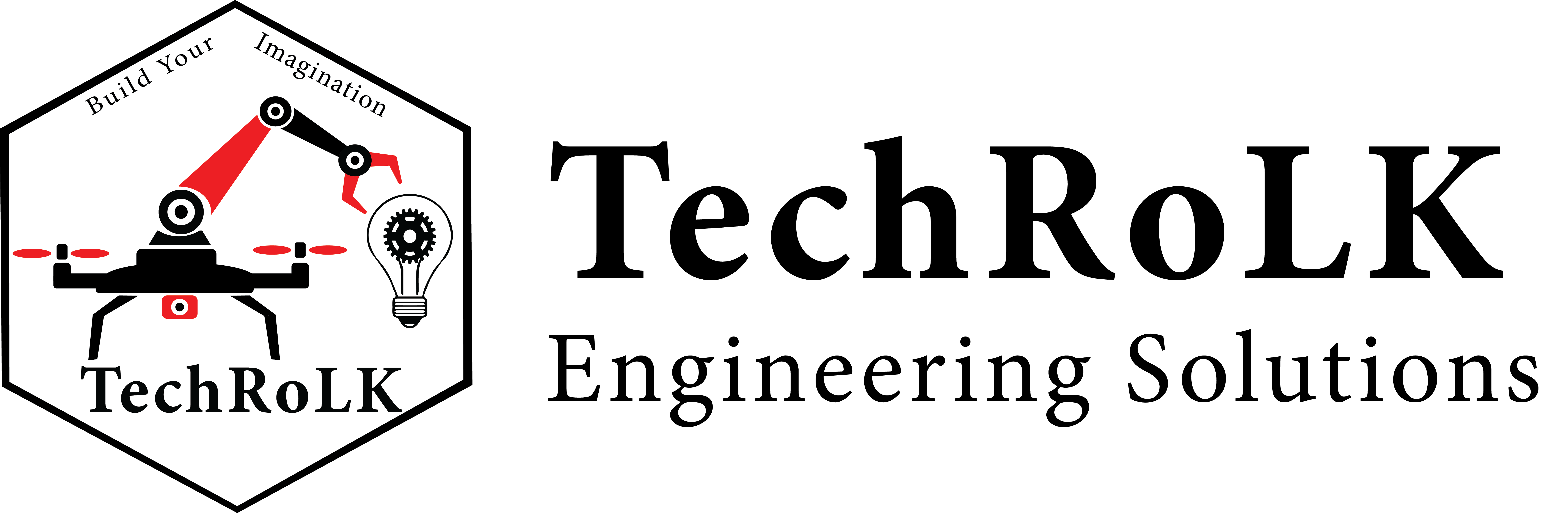

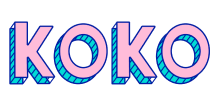
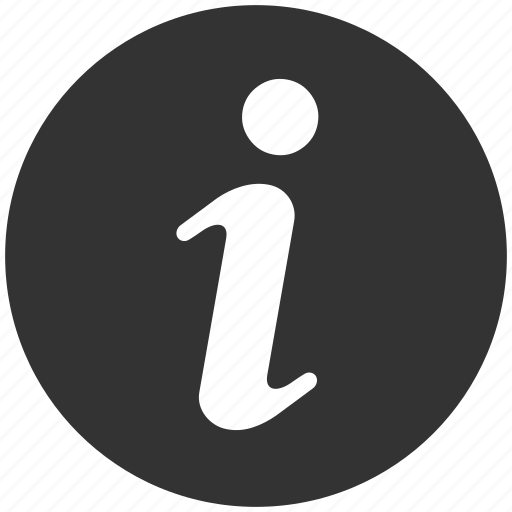




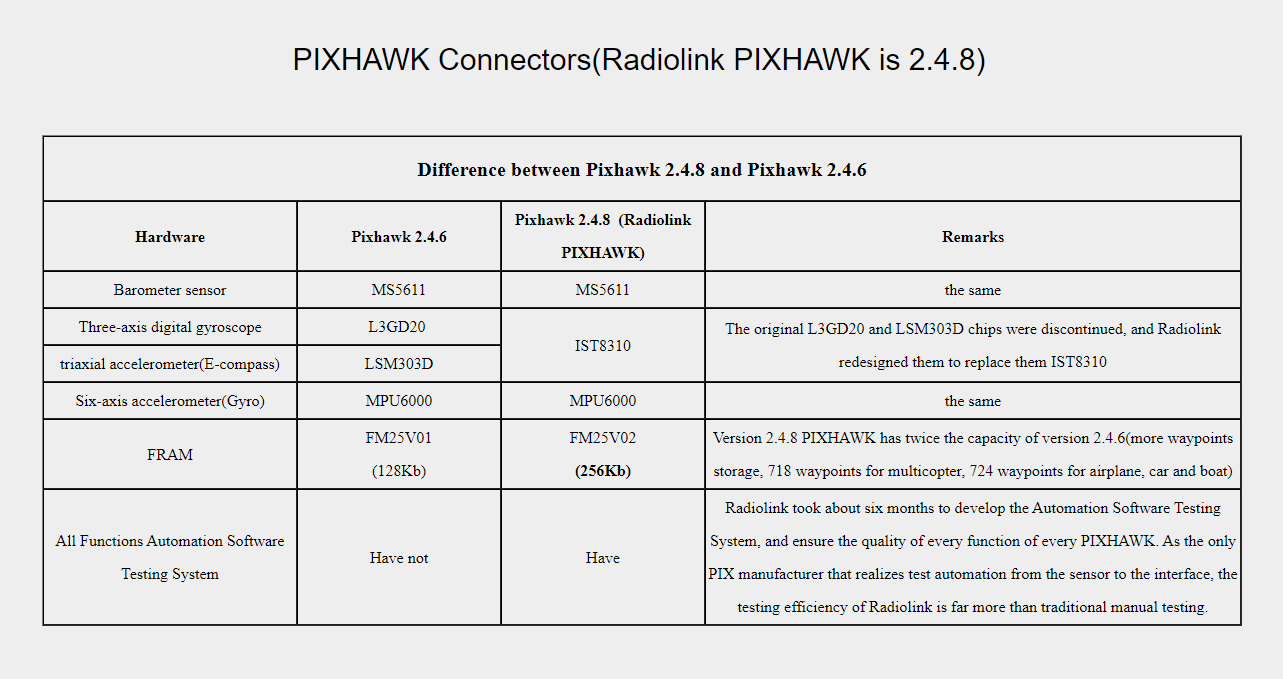
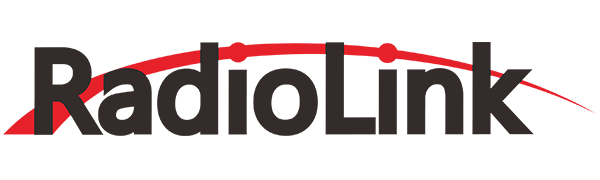




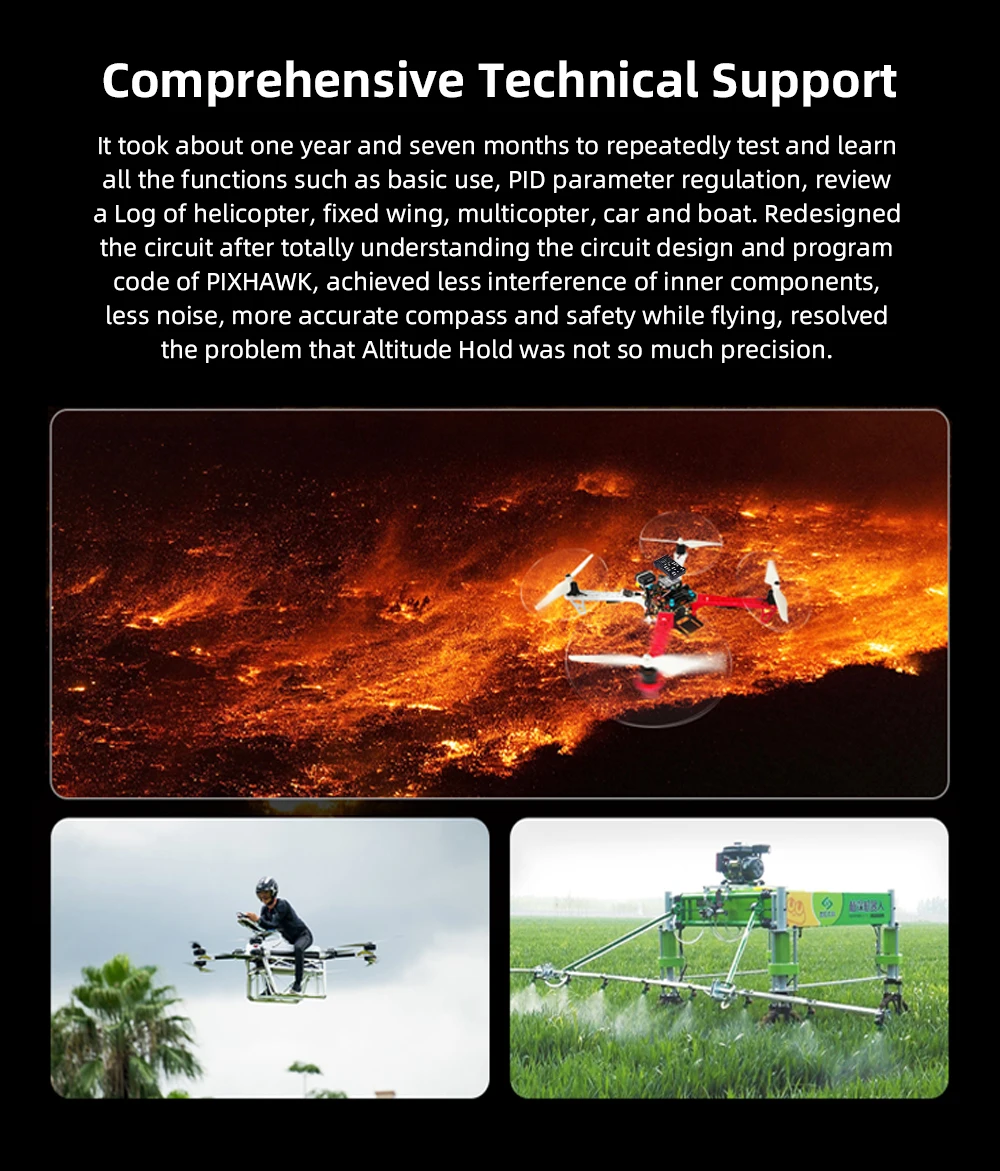
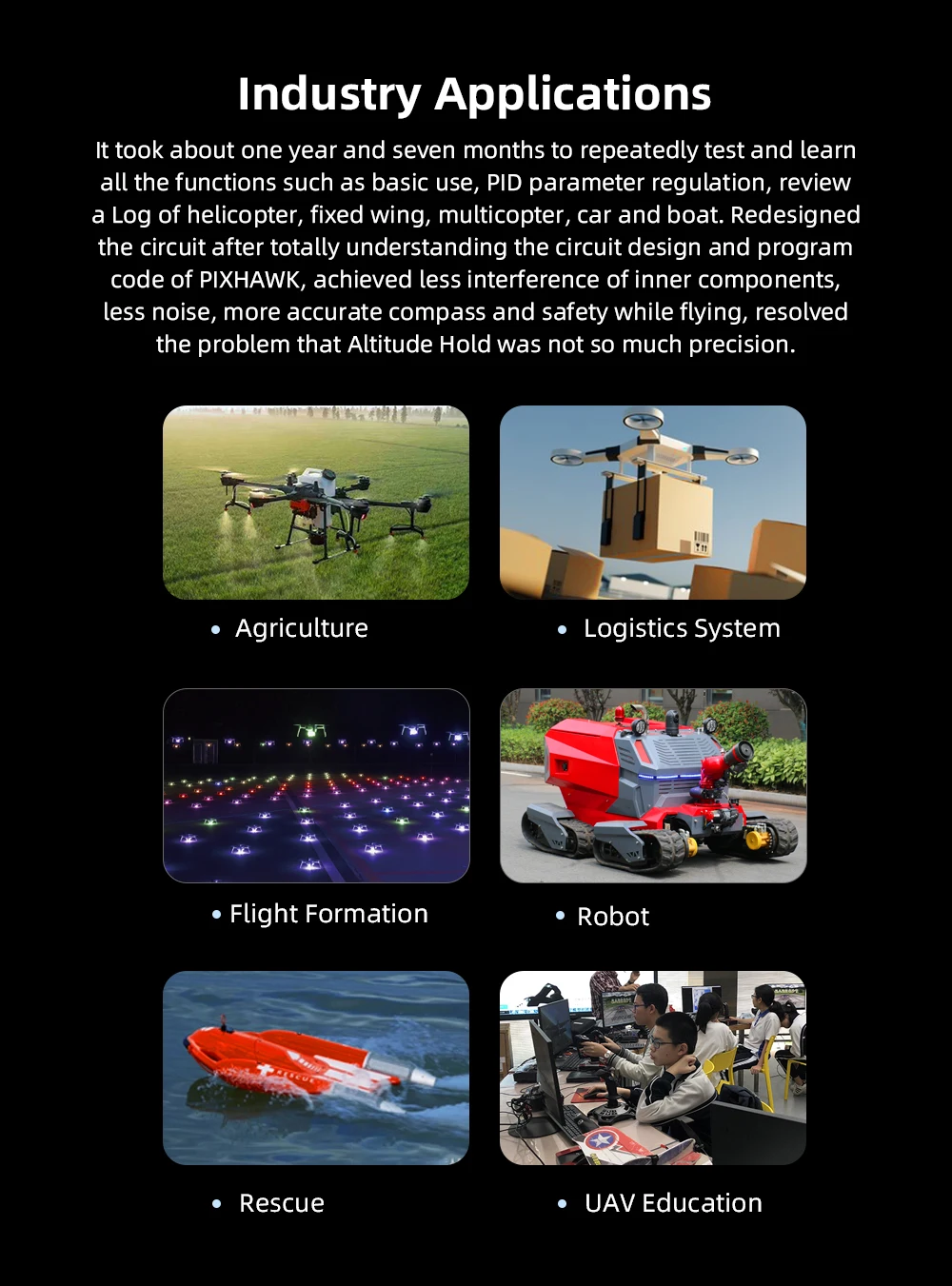

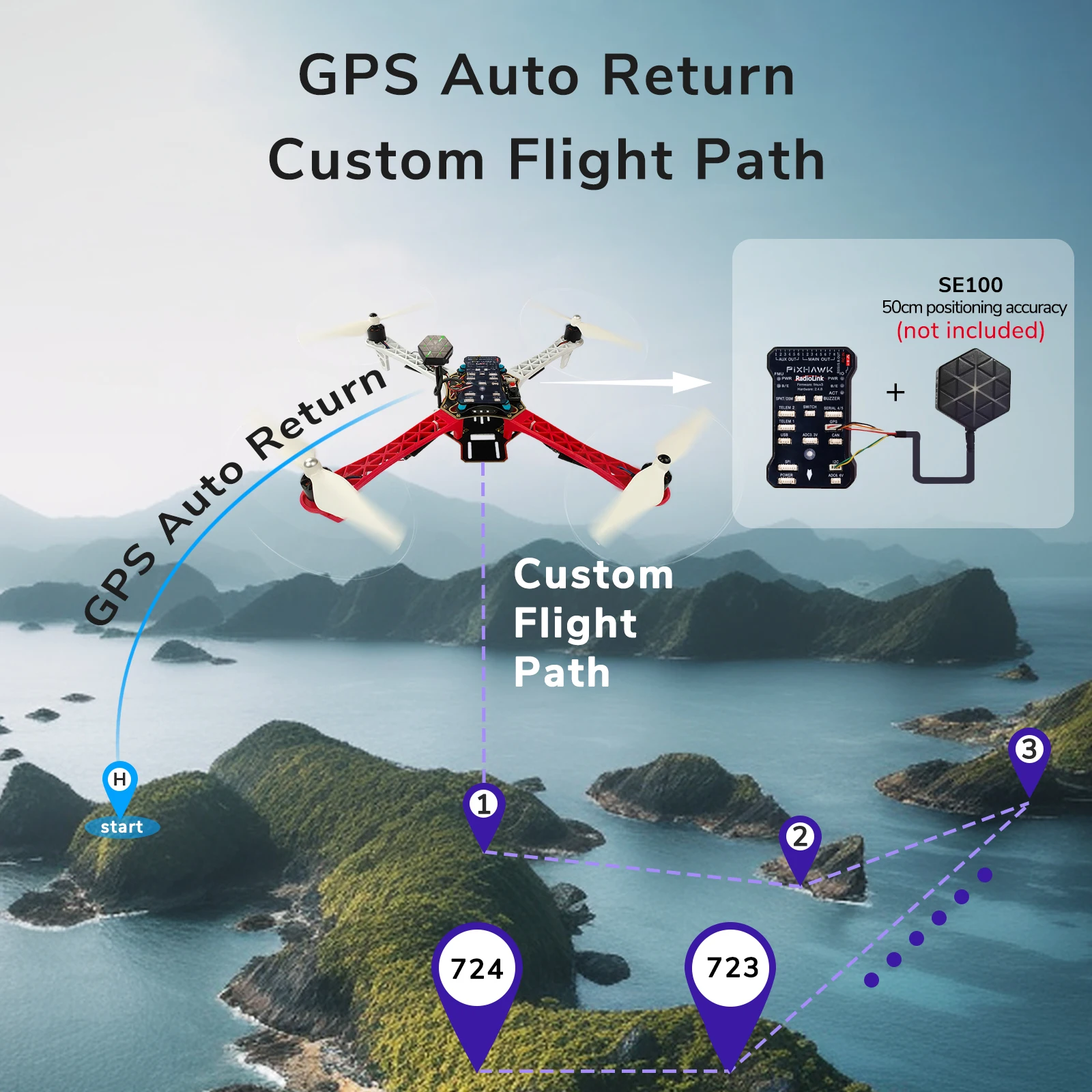
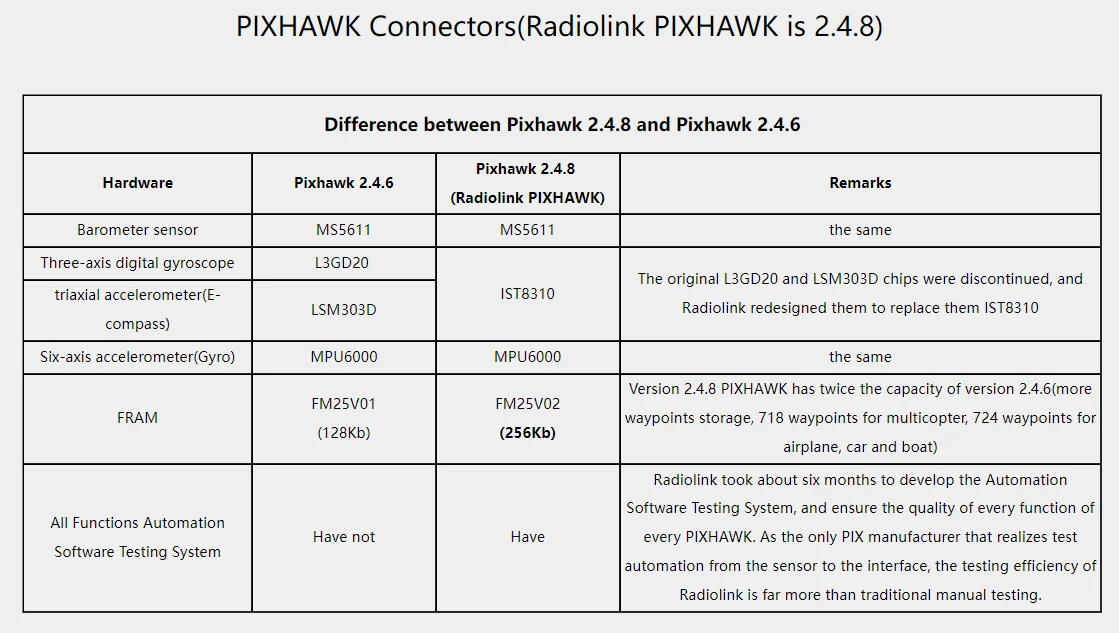
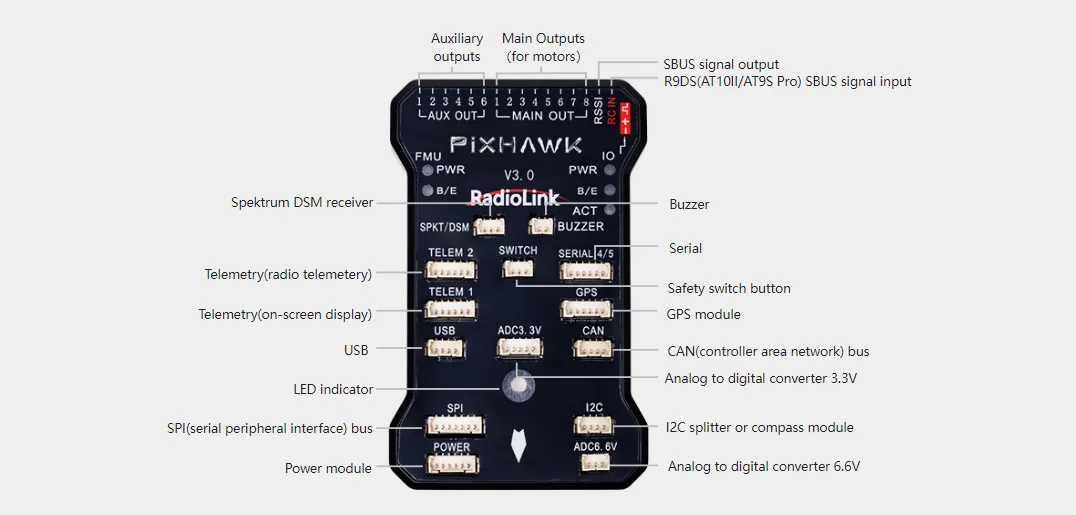


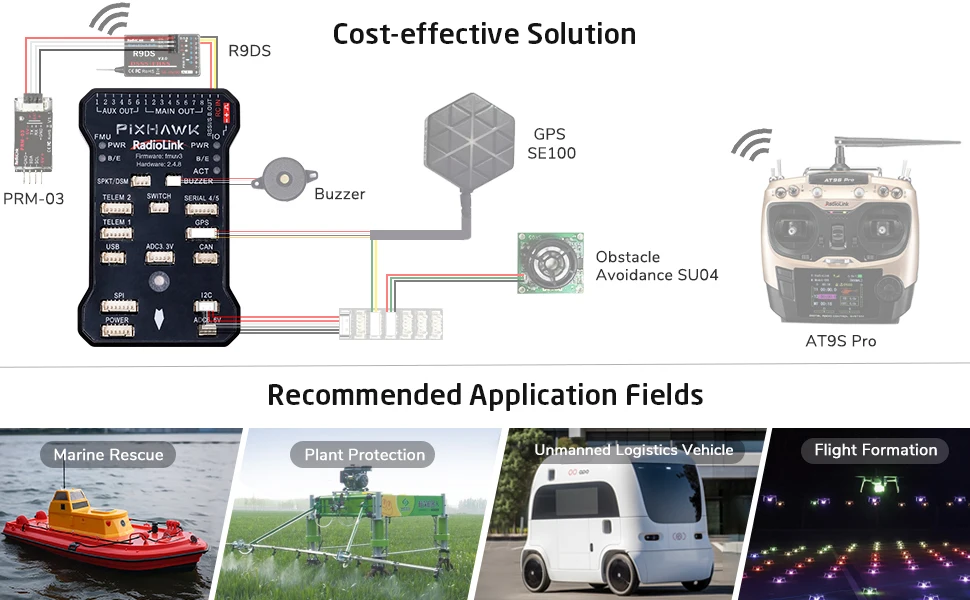





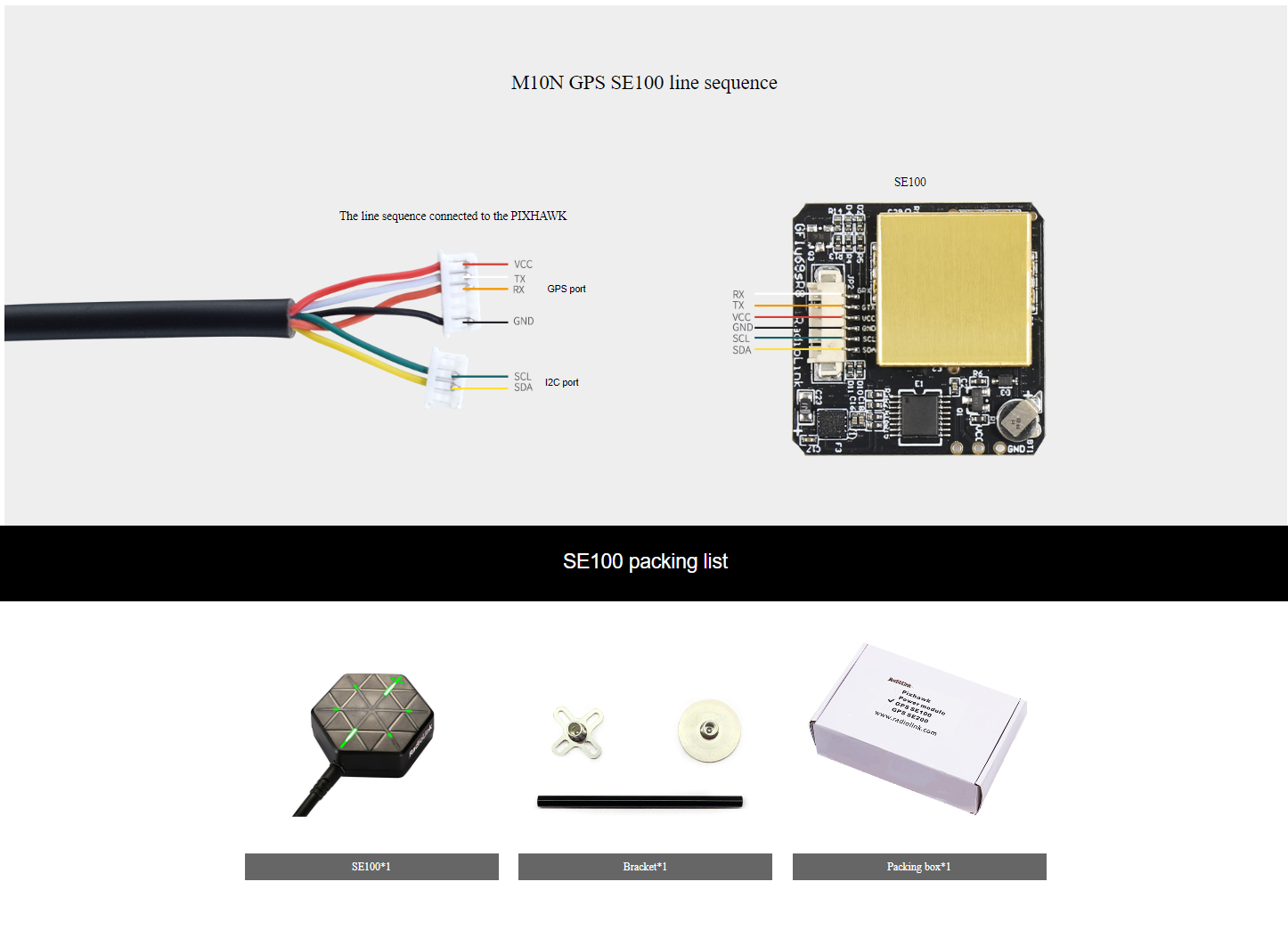


 TechRoLK FPV Drone Store
TechRoLK FPV Drone Store
Reviews
There are no reviews yet